
Here's 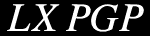 (click to download)
(click to download)
 a
Front-End to PGP 2.6.x written in LXBatch for the HP 100/200LX. It is executed like
a normal LXB script, but a compiled version is also included for those without LXBatch. Take a look at my
LXPGP screen captures page to see what it looks like.
a
Front-End to PGP 2.6.x written in LXBatch for the HP 100/200LX. It is executed like
a normal LXB script, but a compiled version is also included for those without LXBatch. Take a look at my
LXPGP screen captures page to see what it looks like.
Here is how to install and setup LXPGP:
I use Software Carousel to give LXPGP the maximum amount of memory and it also allows me to have LXPGP
always running but also be able to open other shells, and to have a clear System Manager to work with.
DOSShell works great too, and I have an installation guide detailing how to
install and use DOSShell. Also, you can use SMMX which can be downloaded from the
Thaddeus Webpage (it is listed as being Japanese software,
works great for me. I use it in place of the normal More... GUI, definately check it out if you haven't)
or HDM which is a DOS menu program similar to the System Manager GUI combined with MAXDos which both can be
gotten from the
 page, and while it gives
you a DOS Shell with lots of free memory available for PGP it doesn't do task switching or such, so it can
only be used one at a time.
page, and while it gives
you a DOS Shell with lots of free memory available for PGP it doesn't do task switching or such, so it can
only be used one at a time.
I normally use HDM to launch LXPGP in a Software Carousel session, setting the path/filename to simply
LXPGP.BAT and setting an icon. LXPGP can be launched from within EMail programs,
directly from PalEdit, etc.., as it is quite flexible. More information on that is included in the
documentation.
For use in DOSShell, I created a 'New File' under the Program Manager in DOSShell with a title of
LXPGP, the command as LXPGP.BAT, my application shortcut is
SHIFT+CTRL+HPCALC. I left the mode (under the Advanced section) as Text because
DOSShell jumbles the graphics when returning to a graphics screen. I have to get into a text mode (such
as using PGP) in order to task switch, which is kind of annoying but it's very usable. However, if you set
the mode to Graphics in DOSShell under the Advanced section in Properties and then task switch, it does
indeed make the screen look funny, but if you reset the screen by Other Run editor for instance, it will
clear up the screen so exiting LXPGP isn't necessary, and that's what I now do. For use under System Manager,
here is an icon to use with SMMX and in the Application Edit screen I put
&LXPGP for the name, MaxDOS LXPGP.BAT in the
Path, and set the Icon.
Software Carousel/DOSShell and MaxDOS aren't required to run LXPGP, but are required to run PGP.
It require at least 340k free in a DOS shell to run LXPGP and to encrypt a text file.
Did you utter configuration? Well, yes, I suppose configuration is required. But, LXPGP does it
for you, so to speak. When you first execute the program it will introduce itself and then go into
a configuration dialog. Simple stuff, first you are asked for the path to your favorite editor (any DOS
editor will do, RED, PalEdit, MicroEmacs, etc.. Most likely the tricks to use Memo won't work though.), I put
C:\PE\PE. For some odd reason, if you're calling a *.BAT file it doesn't work,
and returns Bad Command on the shell then returns to LXPGP. If this happens and your batch file is
in the path, try just putting the name of the batch file, such as PE rather than PE.BAT. I've tried
and tried to figure out the problem, hopefully will fix it someday. :) Next, you're requested for the
path to the PGP keyfiles, for me it's C:\UTILS\PGP\. It writes the configuration to
C:\_DAT\LXPGP.CFG and it's ready to go! If you ever desire to change your configuration,
you can do it through LXPGP in the Other menu or you can edit it with your text editor,
it's nothing fancy. There are other options that are explained in the LXPGP documention, both the 'online'
help and the DOC file.
A small help system is built into the program, it simply helps explain what the different menu choices do.
If you don't currently use PGP I suggest first off going into the Keys menu and
selecting Generate Key. I use a 768 bit key, you may desire a larger one. You
can either type the size (up to 2048 bits) or choose one of the sizes given to you (pick 3 :). It takes
a while to generate, so be patient. And yes, it does require all that typing to generate a key for you,
it's using your keystrokes to create a 'random' bits to go from, like it says. And when it comes
time to choose a secret passphrase, pick a good long one! And I suggest you don't put it in the Notebook
so you don't forget, at least not directly (maybe mix up pieces here and there if you need to).
If you already have a public and secret keyring, you can do what I did, simply download them to the
palmtop! Assuming you're using PGP 2.6.x on your home computer. If it doesn't work, then you can
always generate a separate key for the LX, it deserves it. :)
Speaking of which, here is my public key which you're invited to add to
your public keyring after you have your own key created. Also, don't forget to look for your friends
and software authors who have surely put their public key on the
public key server. Be sure to add your key after creating it too.
I've also created a small screen captures page.
Check it out if you're curious just what LXPGP looks like!
Have fun, and let me know if you have any comments or questions. Releases will be posted here as I
update/correct so check back.
Thanks for your interest in LXPGP!
Recent History
- Version 1.02 Beta, internal testing. Replaced PEPGP.BAT with one submitted by
Jimmy Kim that fixed a problem that
occured when he used PalEdit filters to PGPify text. Also adding an icon he submitted to
the archive (when it's released :). Added two new configuration options, Create Backup
and Wipe Util. Create Backup allows you to decide if LXPGP leaves a backup on the disk
until it is next executed, or if it is deleted immediately. As with the 1.01 change,
if encryption was the last operation then it's deleted automatically. And the Wipe Util
allows you to specify a utility to securely wipe out a file, I'm using
wipem20.zip as it is quite
small and fast. If the file is specified and exists, LXPGP will use that file rather than
DEL to delete files. FYI, wipe writes NULL characters to the file, encrypts the filename,
destroys the links from the FAT, then deletes the file. Undeletion is impossible.
Also, added +nomanual option to key generaltion, thus pgpdoc1.txt and pgpdoc2.txt files
are no longer required to generate a key.
- Version 1.01 Beta, internal testing. Cleaned up a few areas of code, small stuff. Main
change being that if the last operation was an Encoding, the backup file is automatically
deleted, as it would leave an encrypted and plaintext copy around.
- Version 1.0, released 10/31/1998 to webpage. Still has two bugs that I have no control
over, unfortunately. The R6003 Null Pointer bug and the PALMEMFULL error. Neither have
shown to cause any problems, and hopefully if I can ever get ahold of Rob Koenis we can
get the bugs out. They're internal to LXBatch as far as I know.
Past History
Bug List
- Couple times I've had Text boxes (such as About, Bug Report, Help system) exit LXPGP to the DOS shell with
"PalMemFull (out of memory)?" error left on the top of the screen. I haven't been able to reproduce
it intentionally, so I'm not sure what's causing it. It's *not* lack of conventional memory, as I
had a 520k DOS session under DOSShell running. And if you're running LXPGP from anything but a
DOS prompt you most likely will just find yourself back where you were before you started LXPGP
and not see the error. Not to worry, it only happens in these non-essential areas, so no data
or files are going to be corrupted. Seems like it happens more often than it used to when LXPGP
was still pretty small, I have a feeling that it's a bug within LXBatch, but I wish I could at
least work around it.
- Upon looking at my C:\_DAT\LXPGP.CFG file I noticed I had two sets of options, an old set and a
new set. Upon changing options, the new set changed while the old set was static. Should be
fixed in 0.93 but let me know if anyone sees this happening. Should cause no problems, just weird. :)
- Due to my inability to test for a trailing backslash, in order for LXPGP to return you to your
starting directory it does the following: It goes to your starting Drive, CD's to your Starting
Directory, and then bites the rightmost character off the StartDir, and CD's to that. Thus, if
there is a trailing backslash the first CD will fail, the second CD should work. However, that
also means that there's a possibility that if your starting directory is C:\Test and you have a
directory called C:\Tes, it will to CD C:\Test then CD:\Tes, winding up in the wrong directory.
Don't imagine that'll happen *real* often.. :)






